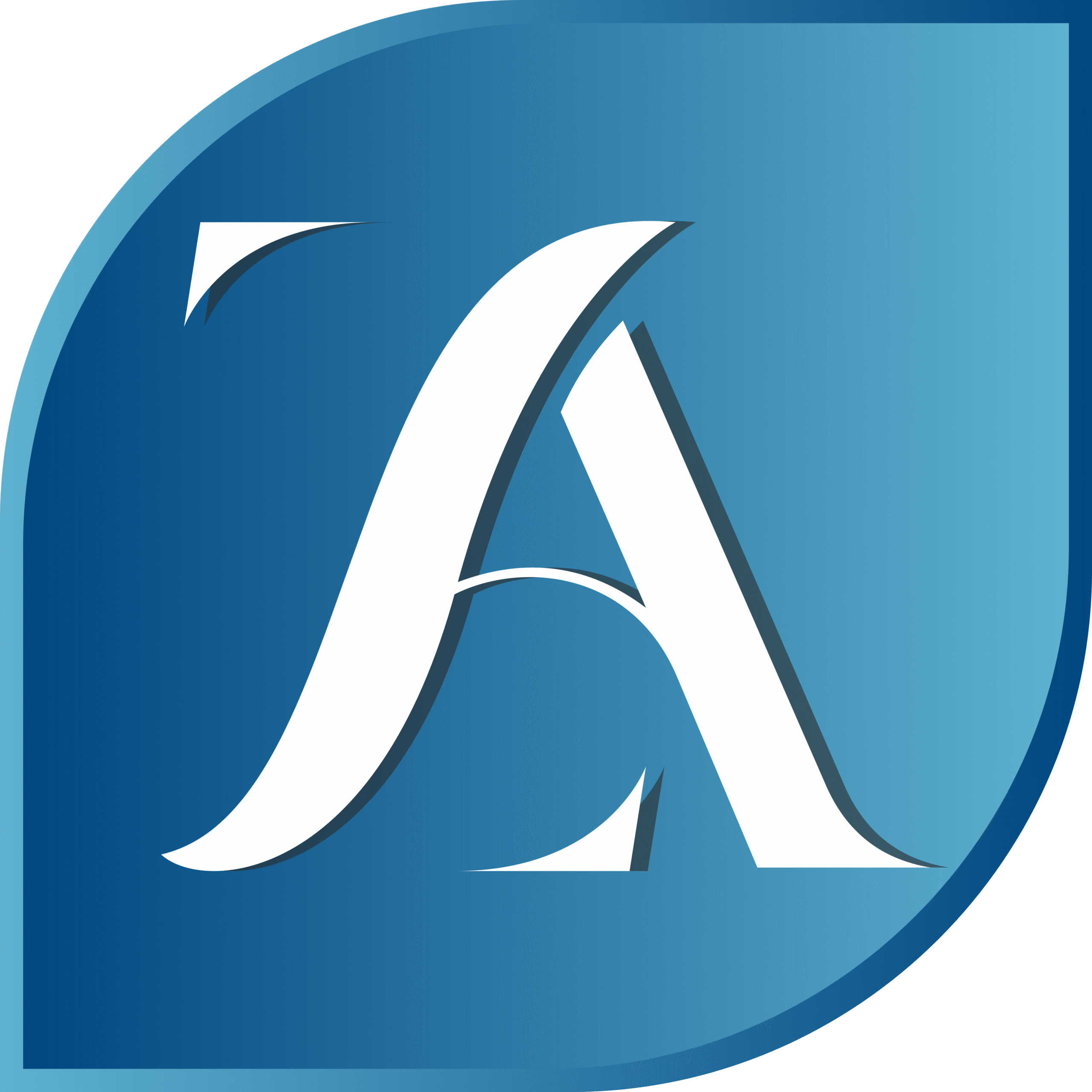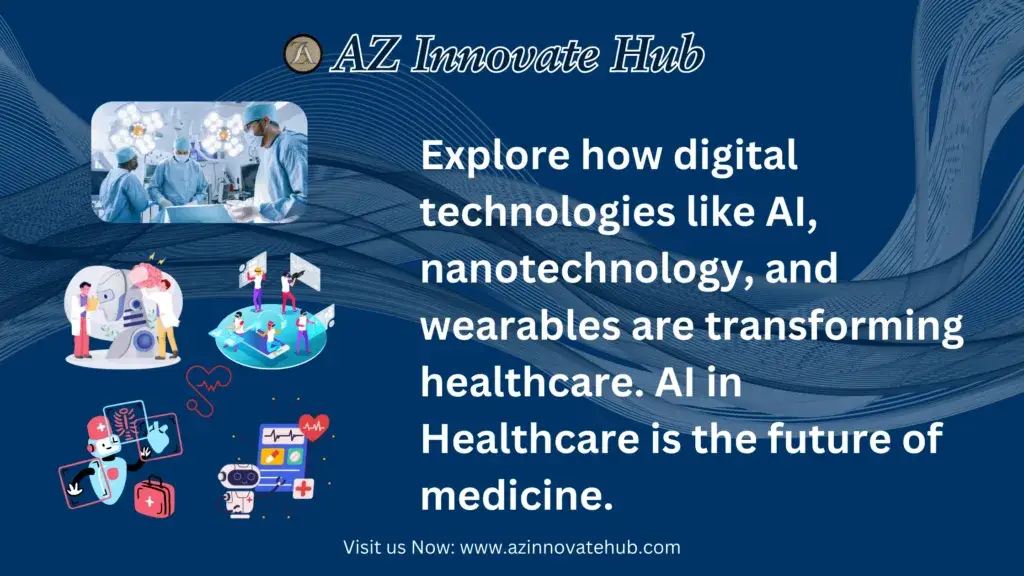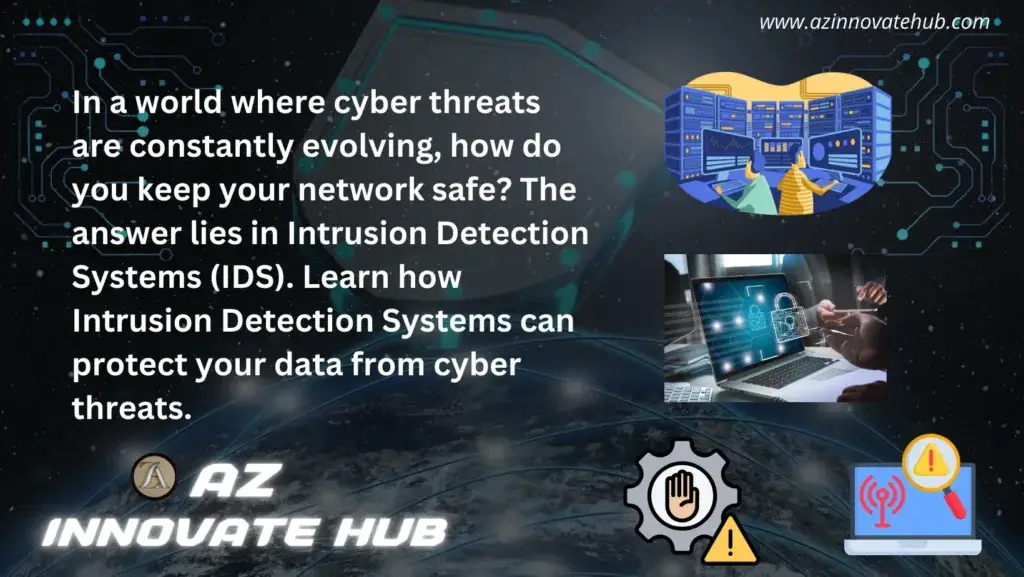We’ve all been there when you’re about to snap a photo of a perfect moment, and your phone flashes that dreaded “Storage full” warning. Sometimes your laptop’s “Low Storage Space” alert derails your workflow. These storage problems are not just annoying but they’re a wake-up call to rethink how we manage our digital lives. Enter the NAS (Network Attached Storage), a powerhouse solution that’s like having a personal cloud server at home or in the office. Let’s dive into how a NAS can turn your storage running out anxiety into organized, accessible, and secure peace of mind.
Understanding NAS (Network Attached Storage)
A NAS isn’t just another external storage solution. Unlike a portable hard drive that’s tethered to one device or cloud storage with monthly fees, a NAS is a self-contained system connected to your network. Imagine a mini-server sitting on your desk, quietly storing every family photo, work document, and movie collection, while letting everyone in the house access files from their phones, tablets, or laptops.
How does NAS differ from cloud storage or external drives?
- Centralized Control: No more juggling multiple drives or paying for cloud subscriptions.
- Local Speed: Access files as fast as your network allows; no waiting of uploads/downloads.
- Privacy: Your data stays physically in your hands, away from third-party servers.
A basic NAS setup includes:
- Enclosure: The hardware “brain” with processors and RAM.
- Drives: HDDs or SSDs (you choose the capacity and speed)
- Network Connection: Ethernet or Wi-Fi for devices access.
Unlock the Ultimate Power Tool for your Data:
The NAS is more than just a storage device; it’s a game-changing, multi-tool powerhouse that can transform the way you manage, share and enjoy your digital content. Imagine having a centralized hub that automatically backs up your devices, streams stunning 4K movies to your TV, and even hosts your personal website. That’s the magic of a NAS!
Setting up a NAS is like unlocking a high-tech Swiss Army knife for your data. It’s versatility is staggering, and its potential to simplify and elevate your digital life is undeniable.
Choosing the Right NAS for Your Needs
Picking a NAS isn’t one size fits all. Start by asking yourself:
- How much storage do I need: Calculate your current usage and double it for future growth.
- Performance: Will you stream high-res media or handle large file transfers? the Opt for a NAS with a faster CPU.
- Drive Bays: More bays mean more storage (and redundancy). A 2-bay NAS suits most home; businesses might need 8+ bays.
Home NAS vs. Business NAS
- Home Users: Prioritize ease of use and media features. Models like Synology DS220+ or QNAP TS-251D offer intuitive apps for backups and streaming.
- Businesses: Look for RAID support, scalability, and advanced security. Synology DiskStation DS1621+ or QNAP TVS-872XT are robust choices.
- DIY NAS: Tech enthusiasts can repurpose old PCs with TrueNAS or OpenMediaVault. It’s cost-effective but requires tinkering; ideal for hobbyists, not beginners.
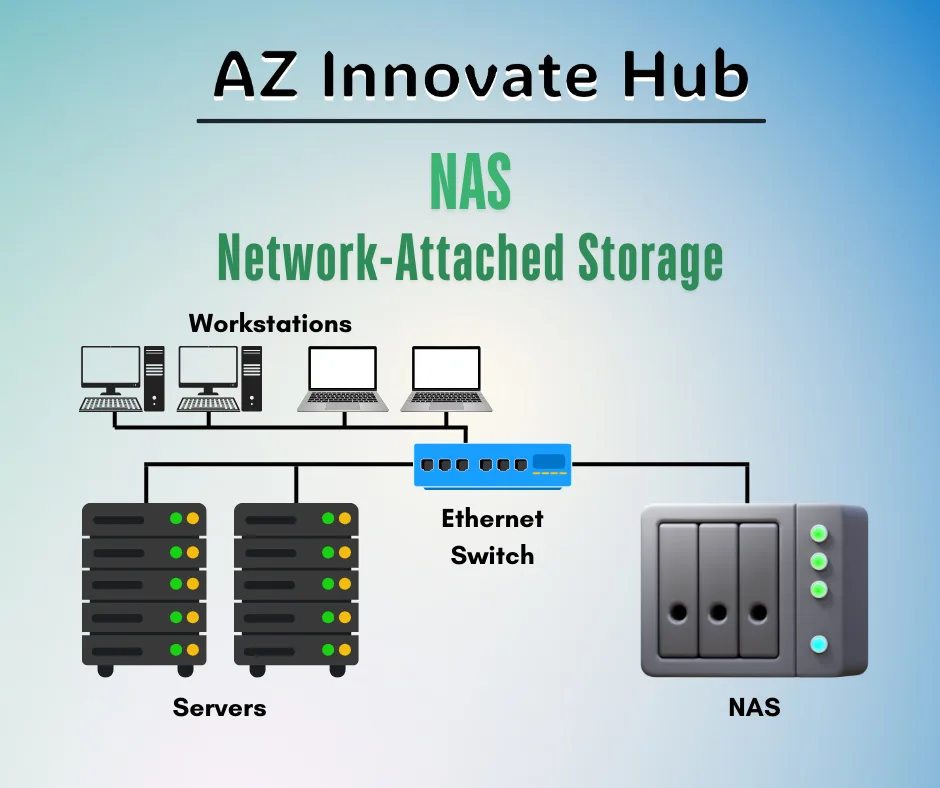
Setting Up Your NAS: A Step by Step Guide
Step 1: Physical Setup – Get Your Hardware Ready!
Slide your drives into the NAS bays – you’ll know they’re in place when they click, just like Lego bricks. Next, connect your NAS to your router using an Ethernet cable. This will ensure a stable connection.
Step 2: Initial Configuration – Meet Your Network Attached Storage NAS
Open a web browser and type the IP address of your NAS or the designated access URL provided in your Network Attached Storage documentation to access your NAS interface. (Ex. Quickconnect.to/YourID)
Step 3: RAID Setup – Protect Your Data
RAID help keep your data safe by mirroring or striping it across multiple drives. For most users, RAID 1 (mirroring) provides the best protection. If you need a balance between speed and redundancy, RAID 5 is a great option.
Step 4: Network Configuration – Make Your NAS Accessible
Assign a static IP address to your Network Attached Storage. This ensures it’s always reachable, even when you’re not at home.
Step 5: Apps – Unlock Your NAS’s Full Potential
Install essential apps like Synology Drive for seamless file syncing or Plex for media streaming. Explore the package center to discover more apps and features!
Why RAID? Imagine one drive fails, which can happen due to hardware malfunction, physical damage, or software corruption. Without RAID (Redundant Array of Independent Disks), you risk losing all you valuable data, including important files, documents, and memories. This can be catastrophic for individuals and businesses alike, leading to significant downtime, financial losses, and mental stress.
With RAID, you data is mirrored or duplicated on multiple drives, ensuring that it remains accessible and intact even if one drive fails. This built-in redundancy provides an automatic backup of your data, allowing you to continue working without interruption. In essence, RAID acts as a safety net, safeguarding your critical data against drive failures and minimizing the risk of data loss.
Unlock the Full Potential of Your NAS
Now that you’ve set up your Network Attached Storage, it’s time to explore its amazing features. Here are some ways to get the most out of your NAS:
Access Your Files from Anywhere
Imagine being able to access your files from anywhere, anytime, whether you’re at home, in the office, or on the go. With your Network Attached Storage, you can:
- Map your (NAS) as a network drive on your PC, So it shows up alongside your other drives.
- Use mobile apps like DS File or Qfile to grab documents from your phone or tablet.
Stream your Favorite Movies and Shows
Turn your NAS into a personal media streaming server with Plex. Simply install Plex on your (NAS), point it to your movie folder, and enjoy your own Netflix-style library.
Automate Your Backups
Say goodbye to “insufficient storage” panic with automatic backups. Use tools like Hyper Backup (Synology) or HBS 3 (QNAP) to schedule backups of your laptops, phones, or other devices. I set up nightly backups of my laptop, so I can focus on big projects without worrying about storage space.
Access Your Files Remotely
Need to access your files while traveling or working remotely? Enable QuickConnect (Synology) or myQNAPcloud Link to access your files securely from anywhere in the world; whether you’re working from a cafe in Tokyo, a beach in Cancun, or a co-working space in Dubai.
Protecting Your NAS: Security and Maintenance Essentials
Your Network Attached Storage NAS is a treasure trove of precious files and memories. But, just like your home, it needs protection from potential threats. We have some simple yet crucial steps to safeguard your Network Attached Storage:
Lock it Down with Strong Passwords
Ditch those lazy passwords like “admin123” or “password123.” Instead, create a strong and unique password with a mix of character, numbers, and special symbols. Your NAS will thank you!
Stay Ahead of Vulnerabilities with Updates
Firmware updates are like vaccines for your NAS. They patch security holes and fix bugs. Enable auto-updates to ensure you’re always protected.
Control Access with Permissions
Not everyone needs access to all your files. Restrict sensitive folders to specific users or groups, so you can control who sees what.
Double-Protect Your Data with Offsite Backups
Sync your critical files to cloud services like Backblaze. This way, even if disaster strikes, your data will be safe and sound.
Check Your Drive’s Health
Schedule a monthly check-up for your drives using tools like S.M.A.R.T. alerts. These will warn you of impending failures, so you can take action before it’s too late.
By following these simple steps, you’ll enjoy peace of mind knowing your NAS and its precious contents are secure and protected.
Troubleshooting: Fixing Common NAS Issues
Don’t panic! We’ve all been there – your NAS isn’t cooperating, and you’re stuck. Let’s troubleshoot together:
Can’t Connect to Your NAS?
Take a deep breath and check the basics:
- Are all cables securely plugged in?
- Try rebooting your router (it’s amazing how often this solves the issue!)
- Ping the NAS IP address to see if it’s responding
Slow Speeds Got You Down?
Upgrade your game:
- Switch to a Gigabit Ethernet connection for faster transfers
- Consider upgrading to solid-state drives (SSDs) for a speed boost
Drive Failure? Don’t Sweat It!
RAID’s got your back:
- Replace the faulty drive, and RAID will automatically rebuild your data
- Take this opportunity to check your backups and ensure everything is up-to-date
Software Glitches?
Time for a refresh:
- Reinstall the operating system to start from scratch
- Reset settings to their default values (be sure to save any custom settings beforehand!)
By following these simple steps, you’ll be back up and running in no time. Remember, troubleshooting is all about staying calm and methodically checking off potential causes.
Take Back Control: Your Data, Your Way
Congratulations! You’ve made it to the end of our NAS journey. By now, you know that a NAS is more than just a storage solution – it’s a game-changer.
Say goodbye to “storage full” errors, subscription fees, and dongles. With a Network Attached Storage NAS, you’re not just storing data – you’re future-proofing it. You’re taking control of your digital life and ensuring that your precious memories and important files are safe and secure.
Whether you’re a busy professional, a parent archiving family memories, or an entrepreneur running a business, a NAS evolves with your needs. It’s a flexible, scalable, and reliable solution that grows with you.
So, what’s next? Share your NAS setup journey in the comments below and let’s celebrate your stress-free storage era! Subscribe to our blog for more tips on taming tech chaos and staying in control of your digital life.
You’ve got this! Your data, your rules. Your stress-free storage era starts now.
Our recent article: Metaverse Innovation